Question :
On my old PowerPC G4 (or G5) Mac I found some old photos in iPhoto.
Is it possible to copy the database and open it in the Photos.app on my new Mac that runs macOS 10.14 Mojave ?
Or do I have to import the photos as just photos and lose all additional info and edit that was done in iPhoto long ago ?
Answer :
Of course, the easiest and quickest way to get the original photos into your new Photos.app would be to just import all the old photos into Photo.app. But… as you already mentioned, you will loose all additional info and edits that you added in iPhoto back in the days.
The best way to get as much info and edits into Photos.app as possible is to do the following :
- connect an external HD, external SSD or USB-stick with plenty of GBs to your old PowerPC G4 or G5 Mac
- go to Users –> [your account name] –> Pictures –> iPhoto Library
- copy the iPhoto Library (or even the entire Pictures folder) onto your external HD/SSD or USB-stick
- when done, eject the external HD/SSD or USB-stick (by dragging it’s icon to the trash or clicking the eject-icon besides it’s name in the Finder) and disconnect it from your old Mac
- then connect the external HD/SSD or USB-stick to your new Mac
- download the iPhoto Library Upgrader software from Apple :
https://support.apple.com/en-us/HT202358
- install the iPhoto Library Upgrader Tool
- go to Applications –> Utilities –> iPhoto Library Upgrader Tool
- run the iPhoto Library Upgrader Tool
- in the window that opens, click on the Choose Library button
- then select the iPhoto Library that is now on your external HD/SSD or USB-stick
- then click Continue
- when done, exit the iPhoto Library Upgrader Tool
- then go to Apple-menu (Apple-icon top-left in the Finder) –> System Preferences –> iCloud
- make sure you are Signed In into iCloud
- then, in the list on the right at “Photos” click on the Options button
- then make sure that there is a check mark at “iCloud Photos”
- then exit System Preferences
- now, double-click the Photos.app while holding down the [ALT]-key on your keyboard
- now, while starting up Photos.app will ask you which Photos/ iPhoto Library to open
- then choose the iPhoto Library that’s on your external HD/SSD or USB-stick
- now, Photos.app will start converting the iPhoto Library to an up-to-date Photos Library
- when done, Photos.app will display your old iPhoto photos
- then, in Photos.app, goto Preferences, then General-tab and at Library Location click the ‘Use as System Photo Library’-button, to (temporarily) make the old iPhoto/Photos Library the one that syncs with iCloud
- then Photo.app will start uploading the old photos to iCloud
- now, in iCloud, these photos will be merged with the ones that were already in iCloud and they will be sent out to your iCloud (or rather iCloud Photos) connected devices
- when the uploading is complete, you can quit Photos.app
- now, double-click the Photos.app while holding down the [ALT]-key on your keyboard
- now, while starting up Photos.app will ask you which Photos/ iPhoto Library to open
- then choose the iPhoto Library that used to be your main Photos Library previously (usually the one that is in your current user’s Pictures folder)
- then, in Photos.app, goto Preferences, then General-tab and at Library Location click the ‘Use as System Photo Library’-button, to make make your main Photos Library the one that syncs with iCloud again and be the one that opens when you startup Photos.app
- then wait for the ‘new’ (additional old) photos to sync from iCloud and you will have an integrated Photos Library of old and new Photos and iPhoto’s databases
that’s it !
enjoy 😉
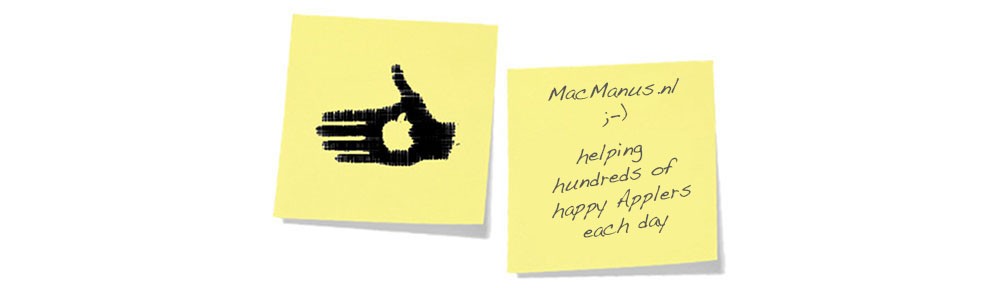


WHAT??? I have an old iphoto library that I want to integrate to the new one, There is got to be an easier way than this endless..nonsense: Then…then..then..
@Agustin Conti :
You are completely right in assuming there should be an easier way.
Apple should integrate the option to merge two Photos-databases as a standard option in the new version of Photos.app for macOS.
But… for now… it’s possible to import photo’s rather easily, but it gets far too complicated and (manual) labour-intensive if you want to copy over photos from a previous iPhoto- or Photos-database…
sorry…
Thanks for your feedback !
I backed up my iphoto from my imac, then the imac got fried by lightning. I bought a new mac mini with Mojave. Now when I try to get my iphoto pix onto the Pictures app, when it is preparing the library, it says “unable to repair permissions on your library. 😦
Is there any way around that?
**edit backed up onto a My Passport
@Suzi Fox :
Thanks for the feedback !
Sorry to hear you lost your iMac…
(and sorry for my late reply)
Hope you are enjoying your new Mac mini 😉
From what I understand, you are trying to import your backup-ed photos from a MyPassport drive – is that correct ?
As I am not really familiar with the operation of MyPassport external drives, I am not completely sure on the answer to your question. I see several possible causes for your problem :
A- if it’s a TimeMachine backup, the sparsebundle-(backup)file may have gotten messed up ; there are some ways to fix that :
B- if there is a software password on the MyPassport-drive, your new Mac mini will probably not have it and you will need to re-enter it manually.
If you can’t remember it, you should ask WD (Western Digital – the manufacturer of the MyPassport-drives) if there is any way te retrieve it.
C- if there is a hardware password on the MyPassport-drive, you may have to unlock that before connecting the drive to your Mac mini.
If you don’t know how to do that, you should contact WD.
D- if your old iMac was running a (really) old version of OSX/macOS, it may have been running an old version of the Photos.app or even iPhoto.
If your old iMac was running iPhoto, you probably need to install iPhoto on your new Mac mini and start from there
If you have reinstalled your Mac onto your new Mac mini from a backup and you were using iPhoto on the old iMac, you may have accidentally opened the current Photos.app – if so, your entire photo-database has been converted from an iPhoto-database to a Photos-database, and you can no longer use iPhoto…
If you happen to be trying to run iPhoto in macOS Mojave, you need to make sure that your version of iPhoto is upgraded to iPhoto 9.6.1 or newer.
If you had Photos.app on your old iMac, it might be that you need to re-import the database from your MyPassport.
I hope this helps to figure out what the problem is and maybe even solve it.
Good Luck !
enjoy 😉
Hi There,
I’ve just upgraded to Catalina 10.15.1 and totally forgot that I had an old iPhoto Library that I hadn’t converted to a Photos compatible version.
I’ve just tried installing the iPhoto Library Upgrader but of course it doesn’t work because it’s only 32bit. Do you know of a way to convert the library so that I can open it?
Thanks in advance
Phil
@Phil :
Thanks for the feedback !
Sorry to hear.
The easiest solution would be to put the old iPhoto database together with the iPhoto Library updater on a USB-stick or an external drive, then hook it up to a Mac that hasn’t been (or can’t be) upgraded to macOS 10.15 Catalina, and run the iPhoto Library updater on that Mac to upgrade your old iPhoto database. As most people will have an older Mac themselves, or have a friend, a relative or co-worker who has one… that would be the easiest option.
Alternative options are to create a bootable macOS 10.14 Mojave partition on your Mac, within a VM (Virtual Machine) like VirtualBox or on an external USB-stick or USB-drive. That’s more complex and time-consuming for most of us, but if you don’t have any other Macs around, it’s your best option 😉
Note : once you are running macOS 10.15 Catalina on your Mac, the macOS 10.14 Mojave (and older) installer(s) will not appear in the AppStore, so you should use this link :
https://apps.apple.com/sk/app/macos-mojave/id1398502828?mt=12
Hope this helps 😉
Good Luck !
Thanks Macmanus, I’ll give the virtual machine a go
@Phil :
Creating a bootable macOS 10.14 Mojave USB-stick is no longer as straight forward as it used to be, so I think you are making the right choice with a virtual machine.
The best guide on doing so I’ve found so far is this one :
https://tobiwashere.de/2017/10/virtualbox-how-to-create-a-macos-high-sierra-vm-to-run-on-a-mac-host-system/
Even though it is about a High_Sierra VM, creating a Mojave VM should be similar.
Good Luck !
enjoy 😉
@Phil :
Thank you for your question.
I’ve done an entirely new post on this subject :
enjoy !
Pingback: fixed : finding faces in imported old iPhoto pictures | MacManus.nl