Question :
I have a Canon CanoScan LiDE 20 that used to work perfectly in MacOSX 10.6 Snow Leopard. But now I’ve bought a new Mac which runs OSX 10.11 El_Capitan, I can’t seem to install it, since Canon doesn’t update the drivers anymore.
What can I do ?
Answer :
In OSX 10.7 Lion, 10.8 Mountain Lion, 10.9 Mavericks, 10.10 Yosemite and 10.11 El_Capitan, any TWAIN-supporting scanner can be used without any additional software.
A list of supported scanners for OSX 10.9 Mavericks can be found here.
Here’s a quick step-by-step instruction :
– connect your scanner directly to your Mac using a USB-cable
– open the System Preferences
– then click on “Print & Scan”
– then, just below in the list of printers on the left, click on the “+”-sign
– that will bring up the “Add”-window, which enables you to add a new printer or scanner
– if your scanner is TWAIN-supporting, it will show up there, and you just need to select it and click on the “Add”-button
– then it will be listed in the previous (“Print & Scan”) System Preferences window, and if you select it (and you put a piece of paper or a photo in the scanner), a Scanning Preview window will show up, allowing you to scan your document to file or eMail or something else…
but…
…for some printers, like the Canon CanoScan LiDE 20 and LiDE 30, the TWAIN-drivers are not included in OSX. In that case, you will need to install some generic (FREE) TWAIN-drivers :
IMPORTANT : do not forget to read this entire post, even all the notes at the bottom ! e.g. if you have an old CanoScan scanner, you might have to reinstall TWAINbridge.app also !
– for OSX 10.11 El_Capitan, download and install these files (in this same order) and restart you Mac after doing so, then your scanner will also show up in the “Print & Scan” System Preferences :
SANE Preference Pane for OSX 10.11
TWAIN SANE Interface for OSX 10.11
– for OSX 10.10 Yosemite, download and install these files (in this same order) and restart you Mac after doing so, then your scanner will also show up in the “Print & Scan” System Preferences :
SANE-Preference-Pane.pkg.tar.gz
TWAIN-SANE-Interface.pkg.tar.gz
– for OSX 10.9 Mavericks, download and install these files (in this same order) and restart your Mac after doing so, then your scanner will also show up in the “Print & Scan” System Preferences :
SANE-Preference-Pane.pkg.tar.gz
TWAIN-SANE-Interface.pkg.tar.gz
– for OSX 10.8 Mountain Lion, download and install these files (in this same order) and restart your Mac after doing so, then your scanner will also show up in the “Print & Scan” System Preferences :
SANE-Preference-Pane.pkg.tar.gz
TWAIN-SANE-Interface.pkg.tar.gz
– for MacOSX 10.7 Lion, download and install these files (in this same order) and restart your Mac after doing so, then your scanner will also show up in the “Print & Scan” System Preferences :
SANE-Preference-Pane.pkg.tar.gz
TWAIN-SANE-Interface.pkg.tar.gz
– if these files do not turn into regular .pkg-files when you click on them, you need unTAR-software like this :
– if you get an error-message telling you you can’t install this software (these drivers) since the are not from Apple-appoved developers, you need to :
– open the System Preferences
– then click on “Security & Privacy”
– then make sure the “General”-tab is selected
– click the padlock in the lower left corner and provide an Administrator name & password to unlock the padlock
– then at “Allow applications downloaded from:” select “Anywhere”
– and exit the System Preferences to make this setting stick
Note #1 :
TWAIN-supporting drivers (like SANE and the ones that come with OSX) will enable you to directly scan from within various applications like Photoshop, MS Word, GraphicConverter, OmniPage and OSX’s built-in Image Capture. [ please also read Note #7 and #8 for more tips on this ! ]
Alex Scheider has written a special SANE scanner app for OSX 10.7 and newer, you can download it here. A screenshot can be found here. [haven’t tested it, so feedback on this is welcome]
Note #2 :
when using the SANE drivers, you will probably not be able to use the ‘one click’-buttons that are on the scanner itself…
Note #3 :
if your scanner lets you scan the first time, but after shut-down and restart scanning seems impossible because OSX can’t find the scanner, just plug-out the scanner’s USB-cable and plug it back in and everything should work again…
Note #4 :
if the “Scan”-button remains grayed-out, make sure that you have selected an area to scan… (put differently : if “Selection:” is set to “Off”, you will need to select an area to scan before the “Scan”-button will be ready to use…)
Note #5 :
if you get a distorted scan when scanning in landscape view (or any other rotated view), just scan normally in portrait view and rotate the scanned image afterwards (in Preview app or another image editing program, like Photoshop or Graphic Converter)
Note #6 :
if you are not able to scan as a JPEG (.jpg-flie), just scan as a TIFF (.tif-file) and convert the scanned image afterwards (in Preview app or another image editing program, like Photoshop or Graphic Converter)
Note #7 :
if your scanner doesn’t show up in Image Capture (especially in OSX 10.9 Mavericks), use this workaround :
go to System Prefecences –> Printers & Scanners –> [your scanner] –> Scan –> Open Scanner
Note #8 :
if your scanner doesn’t show up in Photoshop (especially in OSX 10.9 Mavericks), try this workaround :
go to Applications –> Adobe Photoshop CS# –> Adobe Photoshop CS# –> type “CMD” + “i” key-combo (on your keyboard) –> (in the Get Info window) select “Open in 32 bit mode” and exit Get Info
then open Adobe Photoshop (CS#-version) –> File –> Import –> SANE
Note #9 :
another option that might just work to get SANE drivers to connect with ImageCapture and Photoshop (especially if you have an older CANON scanner) is (re)installing the TWAINbrigde.app that Jan Egil has ready for download on his website.
for now, there is no version of TWAINbridge.app that runs in OSX 10.11 El_Capitan, the alternative seems to be to use the old CanoScan Toolbox 5.0 software that can be found on the Canon website or here
Credits :
Matias Ellert and the Open Source developers of the SANE project
…and a special thanks to Mónica, Jorge Blasio, torrealta, dencho, BobD and Jan Egil for Note #7, #8 and #9 ! [see comments below]
If you encounter any problems with these SANE drivers for OSX, try contacting Mattias Ellert directly as indicated here.
If you want to un-install the TWAIN SANE drivers, either use an un-installer application like AppCleaner or follow the instructions for manual un-install as outlined in Mattias Ellert’s FAQ (last question & answer).
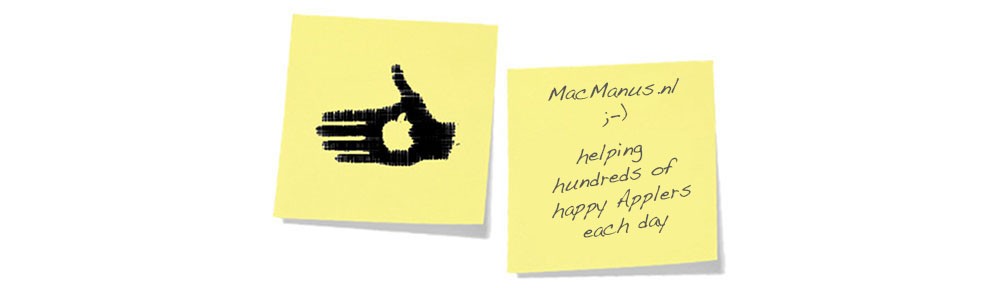


This may not be on point, but my problem is as follows: I have an old Canon MP500 printer/scanner and am using El Capitan on my iMac. In Yosemite, I had problems as did others using MPNavigator as the SAVE function no longer worked. But I could use Navigator to open scanner and that worked fine. In El Capitan, I can still print. And I can still scan. But, in going to scanner from Navigator, the PREVIEW function does not work. In other words, I can scan a document but cannot preview it ahead of time to accurately set margins, etc. I’m hesitate to reinstall everything or use TWAIN as that might leave me worse off! Any thoughts on why I can do everything but see Preview? (And the printer/scanner doesn’t show in Image Capture at all.) THANKS for any thoughts.
@Donald Newm :
As the Image Capture app is part of OSX, you should be able to use it without uninstalling MPNavigator.
On the other hand : are you using the latest version of MPNavigator ?
As of MPNavigator version 5.0.3, OSX 10.11 El_Capitan is also supported. You can download this new version here :
http://support-th.canon-asia.com/contents/TH/EN/0200327902.html
Good Luck !
Thanks for your effort. Unfortunately, this new MP Navigator EX isn’t compatible with my printer, MP500, only with MG series. I downloaded it but it wouldn’t open as a result. It appears that Canon has simply abandoned the MP500 and related series. Too old and they want to sell new machines. Unfortunately, as well, Image Capture refuses to recognize my printer. It only recognizes my iPhone! I can still scan blind using MP Navigator, the older version. But, as noted previously, the preview won’t display so I’m having to scan blind. That’s okay for standard paper size but not for smaller photos, etc. as I cannot adjust the parameters to fit the smaller photos! THANKS AGAIN. I’ll need a new printer but it won’t be Canon although they all abandon their printers before they’re really extinct.
@Donald :
Thanks for the feedback – sorry to hear it doesn’t work for you (yet)…
Did you see (and try) these suggestions ?
Note #1
Alex Schneider has written a special stand-alone SANE scanner-app :
https://www.dropbox.com/s/bjbnye7uj6egxrx/SaneScanner.zip?dl=1
Note #7
if your scanner doesn’t show up in Image Capture (especially in OSX 10.9 Mavericks), use this workaround :
go to System Prefecences –> Printers & Scanners –> [your scanner] –> Scan –> Open Scanner
Note #9
(re)install the TWAINBRIDGE.app
http://files.janegil.net/TwainBridge%20Maverick%20Fix.pkg
Hope this helps – Good Luck !
😉
I have problems getting this to run on 10.11.4 El Capitan using my Samsung CLX-2160N. It should be supported by the xerox_mfp backend. But the scanner just won’t show up in Printers&Scanners in Preferences. How is the scanner supposed to appear? As a separate device or combined with the printer? Is there any trick i can try to fix this? Sane seems to run well though, i already scanned documents using the command line program scanimage that is provided with sane. It is just the connection between sane and osx that seems to be not working.
@Nils :
Thanks for the feedback.
As you will understand, I do not have a Samsung CLX-2160N at hand to check any solution myself, so you’ll have to try the options I found yourself.
according to this, the (usually) pre-installed Samsung driver (version 2.6 at least) should also be compatible with the CLX-216x Series, so I would expect your CLX-2160N to work with this also :
http://www.techspot.com/drivers/driver/file/information/16275/
The official Linux driver might also work on OSX :
http://org.downloadcenter.samsung.com/downloadfile/ContentsFile.aspx?CDSite=UNI_NL&CttFileID=6284213&CDCttType=DR&ModelType=N&ModelName=CLX-2160N&VPath=DR/201510/20151027151314773/uld_v1.00.36_00.91.tar.gz
This claims to be a tutorial for MacOSX 10.6 to OSX 10.11 :
the official Samsung driver for OSX was developed for MacOSX 10.3 to MacOSX 10.6, but might still work :
http://mac.softpedia.com/get/Drivers/Samsung-CLX-2160-N-Driver.shtml
NOTE : OSX is known not to support wireless scanning ; even though wireless printing is supported, wireless scanning isn’t
Hope this helps 😉
Hi,
I’m using El Capitan on a Canoscan LiDe 30. After installing the LibUSB for OS X 10.11 to TWAIN SANE Interface for OS X 10.11Packages the scanner still doesn’t show up in the list at System Preferences.
So tried out the SANE scanner app by Alex Scheider. It works fine on DinA 5 (826×582 Pixels), but DinA 4 scans only a 405×300 Pixel Size piece.
Trying to scan out of Graphic Converter doesn’t work anyway. scanner does not appear in the list.
Do you have any suggestions?
@Lothar :
Sorry to hear it doesn’t work for you yet.
Did you do as suggested in Note #7 (instal for Image Capture) and Note #9 (reinstall TWAINBridge.app) ?
If you didn’t try those yet, please do as instructed in the original post.
Please report back on your findings.
Good Luck & enjoy 😉
Thanks for that fast response.
Unfortunately it’s still not working.
Note # 7: In the system preferences I just can see my Brother Printer. The Canon LiDE 30 scanner doesn’t show up.
Note # 9: the TWAINBridge.app doesn’t work with El Capitan, Mavericks only. see web site of Jan Egil.
While trying to install, I was warned by the Installer that the App might destroy my system 😦
Funny thing: the SaneScanner.app is working as long as I only use DinA 5 Paper Size.
Think I might ending up in buying a new scanner, throwing away a still working one. So far with Apples green image!
If you still have an idea how I could use the old scanner, I would be delighted.
@Lothar :
Thanks for the update.
Sad to hear Jan Egil won’t update his TWAINBridge.app installer for OSX 10.11 El_Capitan.
As Jan Egil mentioned : if you shut off System Integrity Protection (SIP) for a moment you can install… only question is if the TWAINBridge.app will still work after install…
shutting off SIP is potentially dangerous for your Mac (or OSX to be more precise), but the running an old application shouldn’t be a problem if it’s a genuine app…
I’ve contacted Jan Egil to ask him to tweak the installer to bypass the SIP-problem
and I’ve contacted Alex Schneider for you, I hope he can help on your problem with the SANEscanner.app
I’ll let you know if I get any new info.
Good Luck !
😉
Alas, I too have installed all the above for El Capitan and still cannot add my Canon Lide 30 in System Preferences>Printers and Scanners.
@Fr Thomas Plant :
Sorry to hear it doesn’t work for you yet…
I suspect that the TWAINbridge.app as it is now, is incompatible with the SIP-protection in El_Capitan.
It don’t expect this to be problematic for a programmer to fix, since it is probably a case of substituting all install-locations directing to the System Folder (that is heavily protected by SIP) to similar folders inside the User’s System Folder (which is left more customizable by SIP).
I’ve suggested this to Jan Egil, but haven’t heard from him.
Maybe you can even fix this yourself…
Good Luck 😉
Do anyone have mirrors for the packages (11.11) on ellert.se?
The page seems to be down.
Thanks!
@Robert Haab :
Sorry to hear that.
I just checked and it seems the entire Ellert.se-website is offline at the moment…
Too bad I don’t have a backup of any of the files…
So you might have to wait a few days until the site is back up again…
Or you might get lucky if you contact anyone who commented on this post also…
just do so by replying to there post…
Hope this helps…
Good Luck !
Thanks for the reply!
I will try write to the others. Also wait for the website.
Cheers!
@tzupi :
you’re welcome 😉
it’s very strange, but it seems like the Ellert.se-website is still down…
I’m trying to connect Mattias Ellert to inform him of this and see if he can fix this 😉
Good Luck !
Unfortunately I did not have so much time in since then hence I did not spammed everyone here about some backups 🙂 But soon I will do it when I have some time again to solve that problem.
Thanks for your help, I really appreciate it!
Have installed everything suggested for El Capitan, still don’t see or add ‘Sane’ in ‘Print&Scan’, so can’t use my Lide20. Worked in Yosemite :((
Is there an updated TWAINbridge yet or the problem with El Capitan is still unsolved and I have to buy a new scanner?
@Vera Adamenko :
Sorry to hear it doesn’t work for you yet…
In the comments on Jan Egil’s webpage for the TWAINBRIDGE.app someone called Justin gave this tip :
“So, if you have a CanoScan, I’d try installing the old CanoScan Toolbox 5.0 software and the relevant driver (don’t forget to choose Lion or older as the OS or it will auto detect El Capitan and say there’s nothing available) before going down the path of TWAIN SANE insanity, as it might not be necessary.”
…others also suggest that the CanoScan Toolbox 5.0 still works in OSX 10.11 El_Capitan (and possibly in macOS 10.12 Sierra also), but as they also mention “the interface is not very pleasing”…
if you can’t find the CanoScan Toolbox 5.0 software on the Canon-website, here’s an alternative download :
http://www.userdrivers.com/Scanner/Canon-CanoScan-Toolbox-5-0-1-2-for-Mac-OS-X/download/
hope this helps…
please report back if you are or are not successful
😉
Hi I have a HP Scanjet 2400, on El Capitan. I did all the downloads and installations, but System Preferences didn’t find it. However SaneScanner found it!!! Thank you for such useful post and for the work of the programmers.
@Gabriela Favre :
Great to hear !
Thanks for the feedback 😉
enjoy !
How about for Sierra?
@Thomas Kugler :
Good question !
to my knowledge, the newest version of SANE for Mac (OSX/macOS) is 3.5, which is optimized for OSX 10.11 El_Capitan
that version might also work for macOS 10.12 Sierra, so you could give it a try
if it doesn’t work with macOS 10.12 Sierra, or if you want to be sure on forehand, I would suggest you contact Mattias Ellert directly as instructed on his website :
http://www.ellert.se/twain-sane/
if there is a new release for macOS 10.12 Sierra I will update it on this website
hope this helps
Good Luck & enjoy !
I work with OS X El Capitan 10.11.3. I have installed everything suggested for El Capitan. When I want to add the CanoScan 8800F in System Preferences (to ‘Print&Scan’) there is no scanner to add?
@vincenthagenauer :
Thanks for the feedback.
Sorry to hear this doesn’t work for you yet.
Please note that when using the SANE-drivers, the scanner usually turns up in your System Preferences under the moniker SANE, not under it’s original name.
Apart from that, did you try installing and using the official Canon Driver that can be found here :
https://www.usa.canon.com/internet/portal/us/home/support/details/scanners/support-scanners-canoscan-series/canoscan-8800f?subtab=downloads-drivers
Even though it has not been updated for OSX 10.11 El_Capitan nor for macOS 10.12 Sierra, it just might still work…
as mentioned in the original post, reinstalling the TWAINbridge.app seems to help in various problematic cases… did you already try that ?
…apart from that, a lot of TWAIN-supported scanners will work with OSX 10.11 El_Capitan and macOS 10.12 Sierra without the need for any additional drivers… I wasn’t able to figure out if the CanoScan 8800f is one of them, but the info on the Canon website gives some hope that it might be…
to try that, you should best uninstall (delete) all the scanner-drivers you do not need.
Hope this helps 😉
Good Luck !
I have a CanoScan 8800f and am running High Sierra. The MP Navigator software that Canon supplies is 100% non functional under High Sierra. Launch it and you get the offer to report it to Apple and that’s it. Have to figure out how to make the scanner TWAIN-compliant, if those are the right terms.
@carl hammel :
Thank you very much for your feedback !
This is very welcome info.
😉
MacOS Sierra: no update to Sane by Mattias Ellert.
I’ve emailed a couple of times since October without any response.
@Frank :
That’s sad to hear…
I’m not a programmer myself, so unfortunately I’m to reprogram SANE myself…
Thanks for the feedback !
Let’s hope Mattias Ellert has some time to update SANE for macOS 10.12 Sierra and macOS 10.13 High Sierra soon…
Good Luck 😉
Many thanks! This helped me. I have a trusty old CanoScan LiDE 600F workhorse that scans the s*it out of many newer scanners in its division, which admittedly is budget. Either way, we do like a good product when we come across it. Many newer scanners also suffer from less practical design than this one, which made me give it one more shot. And your advice worked!
Specs:
CanoScan LiDE 600F
OSX 10.11.6 El Capitan
I installed the El Capitan-suggested files mentioned in the article, but the machine would still not recognise my LiDE 600F.
The matter was solved by installing Toolbox 5.0.1.2 available here: http://www.userdrivers.com/Scanner/Canon-CanoScan-Toolbox-5-0-1-2-for-Mac-OS-X/download/
The scanner works like a snap, image quality seems fine to 1200 dpi.
Thanks a lot, happy to stretch the lifetime of this workhorse another couple more years!
@Timo :
Thanks for the feedback
Great to hear you could get your CanoScan LiDE 600F running in El_Capitan !
enjoy !
I’m running El Capitan, and I did the same thing, but unlike your case, I still had no luck after installing Toolbox 5.0.1.2. I can’t find any app that will recognize that my LIDE 80 is connected to my computer.
@Sid :
Sorry to hear this doesn’t work for you yet.
Did you read & understand the info on using the LiDE 80 with SANE provided by williamc_499 in the Apple forums :
https://discussions.apple.com/thread/5896952?tstart=0
additionally, did you read Jan Egil’s comment that the SIP (System Integrity Protection) of El_Capitan must be turned off to be able to (re)install the TWAINbridge.app :
https://janegil.net/2014/01/twain-scanners-in-os-x-maverick/
hope this helps 😉
Is it possible to install a canoscan 8800F to scan to my Mac Sierra 10.12.6 as Canon do not provide a driver
@Ben :
That’s a question I don’t know the answer too… as I do not have a CanoScan 8800F …but apparently you do… so give SANE a try and tell me your answer please 😉
Good Luck !
Hi! I am in Yosemite and have a HP-Scanjet 2400. Previously I had El Capitan and it worked fine. Now in Yosemite it isn’t working. I’ve made all the installations you told to and and I also installed SaneScanner from Alex Scheider. I could scan three times, but many other times, the app finds the scanner, the scanner lights up and starts some movement, but soon it gives up and does not finish scanning. Nothing is showing up in Printers & Scanners, and there is no interface for scanning in Photoshop.
I also unplugged and plugged again the scanner many times, those were the times it worked.
Hi, I’ve seen a number of posts about CanoScan 8800F. I have it attached to an older MBP running El Capitan. It is supposed to be supported and when I type “scanimage > test.pnm” as per the help page, it will scan and save an image to the homepage directory. However, there is then no further information on how to get this to come up in the SANE preferences or to be able to add as a scanner in Print and Scan preferences. So it would suggest that it works but how do I get it to work with Mac OS and the interfaces? I’d be grateful for any advice…
@Jon :
Thanks for the feedback.
I’m not completely sure what you mean by the “scanimage > test.pnm” remark, probably as I’ve never worked with a CanoScan 8800F myself.
But, from what I’m reading… could it be that you weren’t aware that when SANE is installed, any connected printer that uses SANE will show up in the Print & Scan Preferences as the SANE-logo with the name “SANE” ?
Hope this helps,
Kind regards,
enjoy !
Pingback: fixed : use unsupported scanner in OSX 10.10 Yosemite | MacManus.nl
I have a CanoScan 8800f, and am running High Sierra. The Canon software, the latest version of MP Navigator launches but displays a failure alert with the option to send it to Apple or cancel. It happens on my iMac, my MB Pro and my wife’s MB Pro. Researching the problem, I found this:
Someone figured out the missing ingredient, TWAINbridge. This can install it and your scanner will now appear in Image Capture as a device. You’d need a recent TWAIN driver in addition (Canon had ones circa 2012 for my scanners), and there are links there for TWAIN SANE drivers if you need them. And Photoshop requires a TWAIN plugin, BTW, for scanning BUT with TWAINbridge installed you can scan from the devices listed in Image Capture. Pretty sweet, no?
Since this thread is titled: use unsupported scanner in OSX 10.11 El_Capitan, I presume it would not be wise of me to follow the steps suggested here for El Capitan?
@carl hammel @speedthree :
Great to hear you got it working !
Reinstalling TWAINbridge was the suggestion in Note #9 of the original post,
but the (re)installer that Jan Egil made for that doesn’t seem to work anymore (it doesn’t even seem to be available anymore).
Where did you get TWAINbridge ? And how did you install it in macOS 10.13 High_Sierra ?
(…or am I getting your feedback completely wrong ? and are you actually asking how to (re)install TWAINbridge in High_Sierra ?)
I should have been clearer in my post. I was/am nervous about following the above instructions on how to fix the problem of not being able to scan on the 8800F; instructions which were designed to fix the problem for someone running El Capitan (10.11) when I am running High Sierra (10.13.3). Don’t want to bugger up any chance I might have to keep this great scanner working by heading down the wrong road.
So, let me rephrase this. Should I, on my iMac running High Sierra, follow the instructions below in order to get around the fact that the scanner will not work with the software on the Canon site?
– for OSX 10.11 El_Capitan, download and install these files (in this same order) and restart you Mac after doing so, then your scanner will also show up in the “Print & Scan” System Preferences :
LibUSB for OSX 10.11
SANE Backends for OSX 10.11
SANE Preference Pane for OSX 10.11
TWAIN SANE Interface for OSX 10.11
Many, many thanks.
They original problem remains the same: We cannot install the SANE twain for El Capitan
If you try to do that High Sierra, then the installer dialog box will say it cannot install.
Apparently those who had installed it under El Capitan are able to use it still even after upgrading to newer versions of macOS.
I was hoping there is a hack we can do to the installer that would permit us to install under High Sierra or Perhaps do a manual installed of each component within the install package.
Unfortunately I have not heard back from the developer for over year about getting an update
I assume you use the shareware Vue Scan.
Hi Frank,
Actually, we do not use VueScan. We found a factory refurbished Epson V39 scanner for the same price as the VueScan software and so decided to just buy a new scanner. We can probably sell the 8800F on CraigsList for the price of the Epson and so break even, money-wise.
@Frank Myers :
Thanks for the additional feedback for Carl Hammel.
😉
@Carl Hammel :
Oh… sorry to hear it doesn’t work for you yet.
I would advise you NOT to install SANE if you have a newer version of macOS than OSX 10.11 El_Capitan
That would probably be a hassle with little chance of success.
On the other hand, if you can get a hold of the TWAINbridge from an old Mac, I would try to copy and install it on your (new) Mac.
But because of the new SIP (System Integrity Protection) it will probably be impossible to install it in the same folder as it used to be in on your old Mac.
But maybe you’ll be able to bypass that by installing it in the basic Library folder or your personal User folder…
On your old Mac (only in MacOSX 10.6 Snow_Leopard, MacOSX 10.7 Lion or OSX 10.8 Mountain_Lion) you can find the TWAINBridge here :
~/System/Library/Image Capture/Devices/TWAINBridge
On your new Mac you should put it here (create the necessary folders that aren’t there) :
~/Library/Image Capture/Devices/TWAINBridge
or here (the User Library folder is hidden and can be accessed via Finder>Go>[press ALT-key]>Library) :
~/Users/username/Library/Image Capture/Devices/TWAINBridge
Then, when you have TWAINBridge installed, you should download the latest version of the CanoScan software from the Canon-website.
Most of the time the older versions of the CanoScan software still run.
Please let me know if this helps.
Good Luck !
😉
Let’s see if I can find someone with an old Mac running Leopard, Lion, or Mt. Lion. If I can and if it works, I will report back.
@Carl Hammel :
at this moment, you can download TWAINBridge 6.0 here :
https://nofile.io/f/UwtMVUXwvjS/%E2%80%A2TWAINBridge6%E2%80%A2.zip
I’m looking forward to hearing your results.
😉
What I tried failed. Here is what I did.
After downloading the TWAINBridge file via the link you kindly provided, I installed it here: ~/Library/Image Capture/Devices/TWAINBridge. As there was no Image Capture folder I created it, then the Devices folder and placed the TWAINBridge file in the Devices folder..
Restarted, went to Sys Prefs/Printers & Scanners, clicked on the + button, but my CanoScan scanner did not appear & so I could not add it.
I then launched Image Capture, but it came up blank. I saw in the menubar that one of the choices under one of Image Capture’s menu was Reset Twain or something like that. Tried it, but that did not help.
I noted that when I downloaded the TWAINBridge folder to my desktop and opened it, it showed this progression: /System/Library/Image Capture/Twain Data Sources and so I tried to move it from my Home Library to /System/Library/Image Capture/Twain Data Sources but was not allowed to do so; got the circle with the diagonal line through it.
Next, poking around, I found this /Library/Image Capture/Devices and when I looked in that folder, I found other items with the exact same icon as TWAINBridge. To wit: Brother Scanner.app, Canon IJScanner 2.App, IJScanner 4.App, IJScanner 6.App, and EPSON Scanner.app and so decided to see I could place it that folder and I could, so I did so, and restarted.
Once again, I went to Sys Prefs/Printers & Scanners, clicked on the + button, but my CanoScan scanner did not appear & so I could not add it.
I then launched Image Capture again, but it came up blank, and in the Image Capture menubar, Reset Twain was no longer offered as a choice.
Happy to try any other suggestions you might have and thank you again for all the assistance and suggestions you have so far provided.
@speedthree @Carl Hammel :
Sorry to hear this doesn’t work for you yet.
Did you remember to restart your Mac after installing the TWAINBridge ?
That might be an important step as you are trying to install something that has to work inside the macOS System.
If even that doesn’t resolve your problem, you might want to temporarily disable SIP (System Integrity Protection) to be able to install TWAINBridge in the same place it was in in previous versions of OSX.
To do so, you can use this guide :
https://www.igeeksblog.com/how-to-disable-system-integrity-protection-on-mac/
For extra security, I would advise you to disable WiFi and unplug your ethernet cable (to disconnect from the Internet) while turning off SIP and while having SIP disabled.
Remember to turn SIP back on after installing TWAINBridge, to bring macOS back to it standard (high) level of security.
Looking forward to hearing your results.
😉
Tried again; failed again.
Restarted.
Followed your instructions for turning off SIP.
Restarted.
Installed the TWAINBridge file in /System/Library/Image Capture/Twain Data Sources
Restarted.
With the scanner plugged directly into the USB port on the back of the iMac, went to Sys Prefs > Printers & Scanners, hit the + button to add the scanner, and no scanner was found.
Opened Image Capture: no device was available.
Restarted.
Turned SIP back on.
Again, with the scanner plugged directly into the USB port on the back of the iMac, went to Sys Prefs > Printers & Scanners, hit the + button to add the scanner, and again no scanner was found.
Opened Image Capture: again, no device was available.
Does it appear I have followed your directions correctly?
Do you have any other suggestions?
Many thanks for hanging in there with me in an effort to use this scanner again.
@Carl Hammel :
Mh…
Let’s see, there are only a few option I can think of…
Are you prepared to waste some time ? (as you run the risk of not getting you scanner to run and even messing up things)
Then try these :
option 1A – (re)install the CanoScan Driver for OSX 10.10 Yosemite and the CanoScan MP Navigator EX 1.0.8 software and see if you can scan from there
https://www.canon-europe.com/support/consumer_products/products/scanners/canoscan_series/canoscan_8800f.aspx?type=drivers&language=EN&os=OS%20X%2010.10%20(Yosemite)
https://www.canon-europe.com/support/consumer_products/products/scanners/canoscan_series/canoscan_8800f.aspx?type=download&language=EN&os=MAC%20OS%20X
option 1B – try any version of the CanoScan Driver and/or Navigator Software you can find and try that (older versions, or versions for other scanner types)
option 2A – install the SANE components (you might need to temporarily switch off SIP again to do so) and see if that works
option 2B – try older versions of the SANE components
…but beware that this might be an extremely time-consuming experiment, and please keep in mind that in this case it’s the more you try, the more you risk failing…
I’m looking forward to seeing you succeed.
If you do, please tell me/us what works 😉
Vuescan is flawless. And for under $40 well worth keeping my beloved brother multi-function printer!
@louisehawes :
Thanks for the feedback.
Great to hear Vuescan works for you.
A lot of people will agree with you, and for others $40 could make an extra something to spend on a brand new up-to-date multifunction printer-scanner… it’s all in the way you look at it 😉
enjoy !
Hi, I know this post is pretty old, but I’m wondering if you can help? I have a canoscan8400f scanner and am running a Mac Pro with high Sierra. all the forums I’ve come across say there is nothing that will get Mac to recognise the scanner. When I go about this Mac/system report and click on USB it shows the scanner there. But then nothing either from vuescan or from photoshop. feeling cross, frustrated and very sad…..
@karenvsandon :
Thanks for the feedback !
Sorry to hear you weren’t able to get your scanner to work with your new version of macOS yet…
As I am not able to recreate your situation, I can’t tell you what will work (and what will not) exactly, but from what I’m finding online, you should be able to use VueScan with your Mac and macOS 10.13 High_Sierra (and even macOS 10.14 Mojave) :
https://www.hamrick.com/vuescan/canon_8400f.html
There seems to be one little trick though : you will need the 32-bit version of VueScan (according to solution-providers VikingOSX and Old Toad) :
https://discussions.apple.com/thread/8644267
Please note that macOS 10.14 Mojave will be the last version of macOS to support 32-bit apps, so prepare to let go of your dear CanoScan 8400f in a few years time… that is, if you ever upgrade to macOS 10.15 or newer (or a new Mac) next year (or later)…
hope this helps 😉
Good Luck !