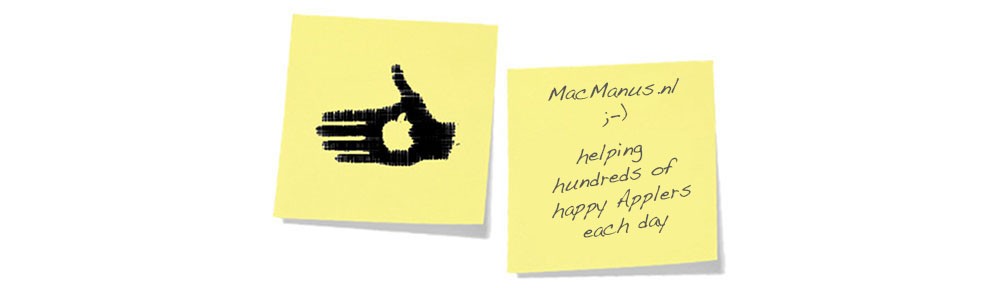If you do not like the way the printer icon for your printer looks in the “Print & Fax” System Preference or in the Dock on your Desktop, you can edit it yourself.
- First thing to do is upgrade the driver for your printer ; sometimes older drivers show a generic printer icon in OSX, and that might be updated in the new drivers also. Go to the support-part of your printer’s brand and download and install new printer drivers for your version of OSX
- If have an alias to your printer on your Desktop or in your Dock (a.k.a. a “Desktop Printer”), you can change the icon just like you can change any icon in OSX ; by selecting the icon in the Finder, right-clicking “Get Info”, selecting the icon in Get Info, and then pasting the desired picture onto it (you could use a proper icon, but any picture can be used)
- …or you can do the ‘DareDevil-method’ : [this example shows how to do it for the Samsung CLP-315 printer, but it is similar for any other printer]
- start by delete the printer from the printer list in “Print & Fax” System Preference (a.k.a. “Print & Scan” – depending on which OSX-version you have)
- then find this file :
/Library/Printers/PPDs/Contents/Resources/Samsung CLP-310 Series.gz
- Note : this file is located in the “Library”-folder that is directly on your hard disk, it is NOT in the “Library”-folder that is in the “System”-folder within the “Users”-folder !
- copy this file to the Desktop
- and rename the original file to Samsung CLP-310 Series (orig).gz so you will have a backup just in case…
- then go back to the Desktop and unzip the copied .gz-file by clicking on it
- open the unzipped file in the TextEdit application
- add this line into the code :
*APPrinterIconPath: “/Library/Printers/Samsung/Icons/CLP-310.icns”
- this is at the beginning of the code, immediately after the block of code that starts with :
*APDialogExtension: “/Library/Printers/Samsung/CLP-310/PDEs/.…
- and immediately preceding this line of code :
*Manufacturer: “Samsung”
- double-check to make sure that the desired icon is located at “/Library/Printers/Samsung/Icons/CLP-310.icns” in the Finder
- save the file (just use “Save” in TextEdit)
- convert the file back into a .gz-file with this name : Samsung CLP-310 Series.gz
- Note : you will need to use a dedicated application like the free “The Zipper” for this (you can download “The Zipper” from MacUpdate.com)
- assign a color to the file using your right mouse-click (CMD-click)
- drag the file back to the place where the original used to be
- go back to the “Print & Fax” System Preference, and add your printer to the list again
- do NOT use the pre-selected driver, but choose “Other” and select the .gz-file you’ve just made :/Library/Printers/PPDs/Contents/Resources/Samsung CLP-310 Series.gz