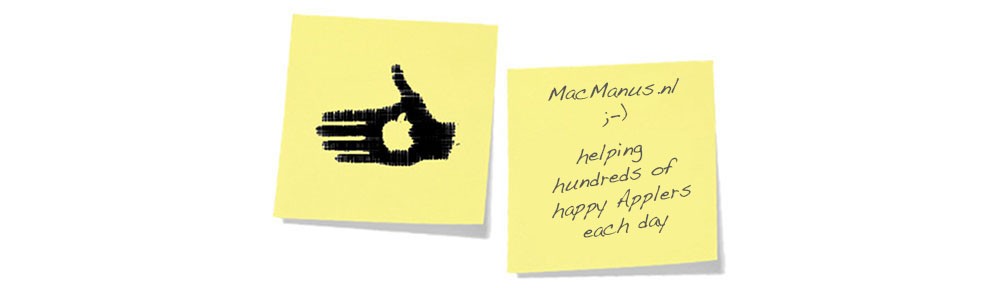Question :
We have a password-protected WiFi-network at our local sports club. My iPhone automatically logs on when I’m near, but now my son is a member too and he would also like to connect to the WiFi when he’s around. Problem is, nobody seems to know the password… I’ve typed the password once long ago, but I didn’t write it down… Is there any way to see the password that is stored on my iPhone ?
Answer :
Yes, but you need a Mac and iCloud for it.
To be more precise : you can’t retrieve passwords on your iPhone (or iPad) the way you can on your Mac, by just opening the Keychain utility.
But there’s a way around this :
- on your iPhone, go to Settings –> iCloud
- there, make sure “Keychain” is set to “On”
- then, on your Mac, go to Apple [top left corner] –> System Preferences –> iCloud
- in the window that opens, make sure there’s a checkmark in front of “Keychain”
- then, on your Mac, click anywhere on your desktop
- then make sure “Finder” is displayed top left, next to the Apple-icon
- then press the [SHIFT]+[CMD]+[U] key-combo on your keyboard
- in the window that opens (named “Utilities”) double-click on the “Keychain Access” icon
- in the window that opens (named “Keychain Access”) select “iCloud” from the list on the left
- now, find the name of the WiFi-network you are interested in, and double-click on it
- in the window that opens (named like the WiFi-network), make sure the “Attributes”-tab is selected
- then, put a checkmark in front of “Show password:”
- in the (unnamed) window that opens it is said ‘Keychain Access want to use the “Local Items” keychain.’ typ your Administrator’s password and click “OK”
- now, the WiFi-password you are looking for will be displayed in the previous window (at “Show password:”)
…that’s it !
enjoy 😉